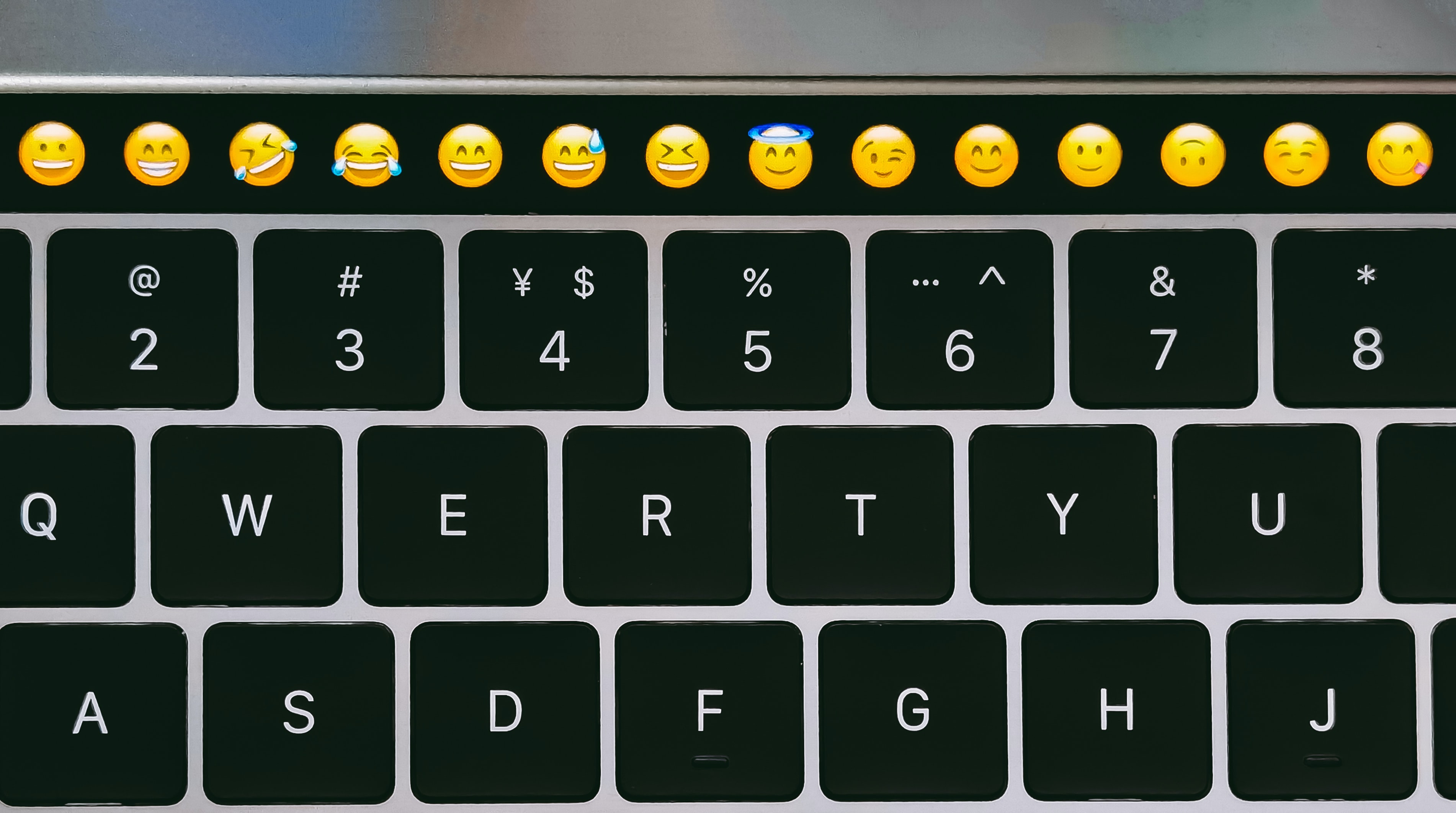According to CEO Marc Benioff, Salesforce and Slack are “a match made in heaven. Together, [they] will shape the future of enterprise software and transform the way everyone works in the all-digital, work-from-anywhere world”.
Solving IT Edge has been using Slack internally for years, and being that we are a registered Salesforce Partner, we were stoked to hear the news about the new acquisition. To help those of you who are new to the app, as well as those who may not be aware of all the features, we gathered helpful Slack tips, tricks, and hacks, with the goal of increasing your productivity and knowledge. Here are our top tips that will spice up your Slack experience and make Slack your new favorite app!
1. Add custom emoji to your workspace
· You can add custom emoji from images in JPG, GIF, or PNG format. Here is a great slackmoji library
· Click the smiley face icon in the message field to open the emoji menu
· Click Add Emoji
· Click Upload Image and select a file
· Under Give it a name, enter a name for your emoji, then click Save
· Bonus: Use this google extension to upload bulk emoji files at once
2. Sync your status to your calendar
· Install the Google Calendar app in Slack
· Using the navigation menu (on the left-hand side) in Slack, scroll down to “Apps” and select “Google Calendar”
· Select Turn On to enable the sync feature straight away, or you can enable it later from the app settings
3. Giphy is a website that has a collection of gifs to express different emotions. Head over to this page to install Giphy into Slack and start sending them to your co-workers!
4. Notifications: By default, any message sent in a Slack channel will not directly notify members of the channel with a notification. But if you want to get an individual or group’s attention, there are a few ways you can notify them.
· @everyone – This can be used as a prefix before any message in the #general channel in order to notify everyone there, whether they are available, or their status is set to away. Great for notifying the entire company of something.
· @channel – This can be used to get everyone’s attention in any other specific channel. This works the same as @everyone and notifies all members of a channel whether they are away or not.
· @here – If you would only like to notify people who are currently working, @here will only notify people who are online.
· @(Coworkers name) – To only notify a specific user in a wider channel or within a Direct Message with multiple people.
Have you been using Slack in your company workspace? Share with us your favorite features or how you’ve used some of our favorites in the comments! Looking for help implementing new features? Drop us a note at possibilities@solvingit.com.
Photo by wu yi.