With the Spring ‘23 Release, several new features and enhancements have been introduced to change your Salesforce org. Here are the standout updates we believe can transform your business:
Reactive Flow Screen Components
Previously, when creating a screen flow where one screen component affects another, two separate screen elements would have to be used.
With Salesforce’s new reactive screen components, components within a single screen element can influence each other without the need for a second screen. This allows for a more efficient and dynamic screen flow, in which users can interact with screen components and see changes in real time.
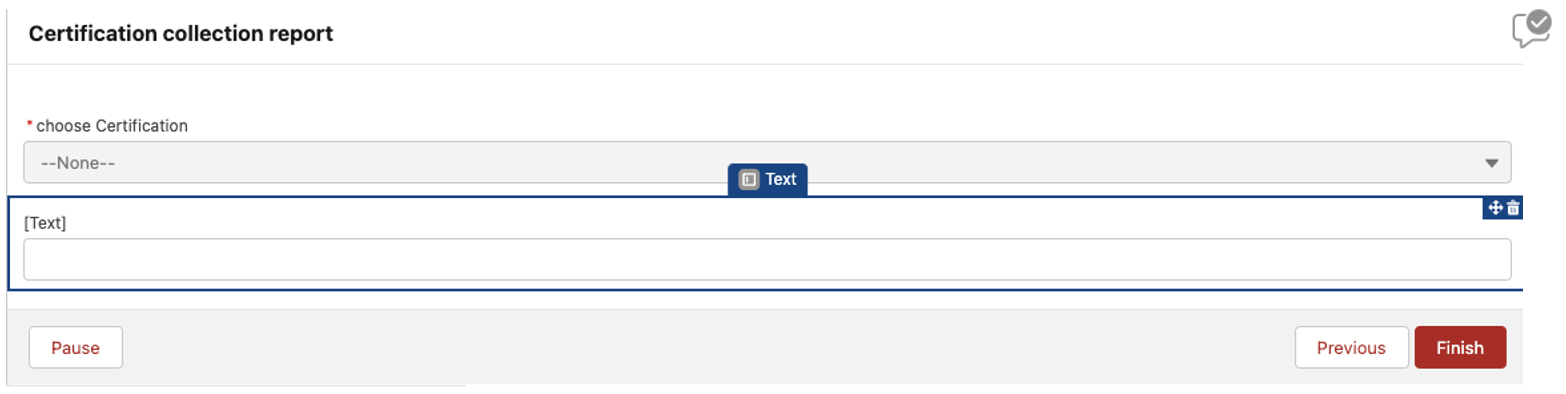

Flow description pop ups.
Adding a description to flow elements has always been a feature of Salesforce; however, with the Spring 23’ Release, descriptions are displayed in the flow canvas, making it easy to evaluate what a flow does without having to dig into each element of the flow.
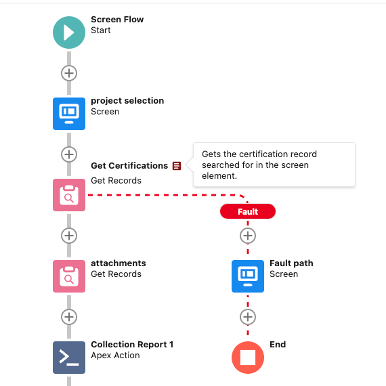
Flows are often worked on by several people whether a team is working to develop a custom flow, or the flow is updated at a later date. Flow description popups can assist users to quickly gain an understanding of what the flow does at both a high level, and by each element. When a user goes to update or evaluate the flow, they can easily hover over the icons next to each flow element and see a description of what the element does. Not only does this increase the ease of access to descriptions, but it also adds incentive to include descriptions in flow elements.
Migrate to Flow Tool
As everyone knows, Salesforce process builder and workflow rules are going to be deprecated soon and all declarative automation will be handled by flow. For companies with many process builders and workflow rules, switching to flows can be quite a tedious process.
Luckily, Salesforce has developed a tool to help with this. For any flows that don’t have a cross object reference, the migrate to flow tool can be used to quickly transform the process builders or workflows into a flow. Of course, it is recommended to test the transformed flow, but with this tool, the time to rework can likely be cut in half.
While converting process builders and workflow rules, it is a good idea to evaluate a few different things before creating a series of new flows. Number 1, does the process builder or workflows still provide value? Sometimes a process builder or workflow is no longer valuable, and it may be taking up space within your org. Number 2, can current flows be consolidated to reduce the amount of record triggered flows on a single object? Salesforce has limits around how much automation can be run and creating too many flows can exceed those limits.
Choose the Permission Sets Display When Setting Field-Level Security (Beta)
Security is of high importance in every Salesforce org and can be a very lengthy process to get right. For companies where permission sets have a high impact on your org’s security, Salesforce is releasing a feature that allows you to add fields to a permission set as you are editing or creating that field, similar to how profiles can be updated with field level security while editing or creating a field. This makes it easy to give access to fields at the permission set level without having to navigate through setup.
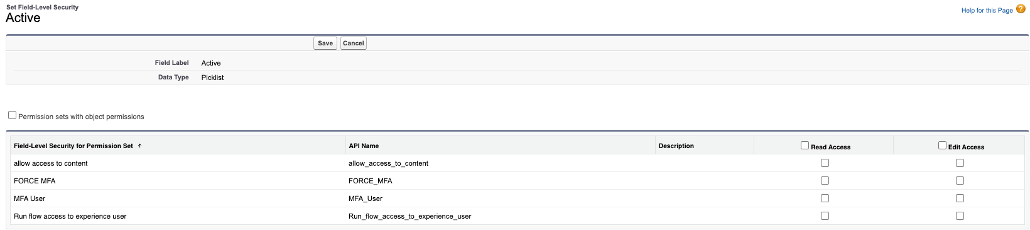
Pipeline Inspection Tool
With Salesforce Pipeline Inspection you can easily track opportunities and highlight key performance indicators to better manage your sales pipeline. Pipeline Inspection works similarly to standard list views but includes some additional UI enhancements to provide a better idea of where your sales are in the sales lifecycle without having to navigate to and Opportunity individually.
Pipeline inspection tool can also optionally utilize Einstein Opportunity Scoring to provide scoring for multiple Opportunities in a single view.
This advanced UI for Opportunity list views is a great way to give your sales team a high-level overview of the sales pipeline without having to purchase a managed package or build out a custom component.
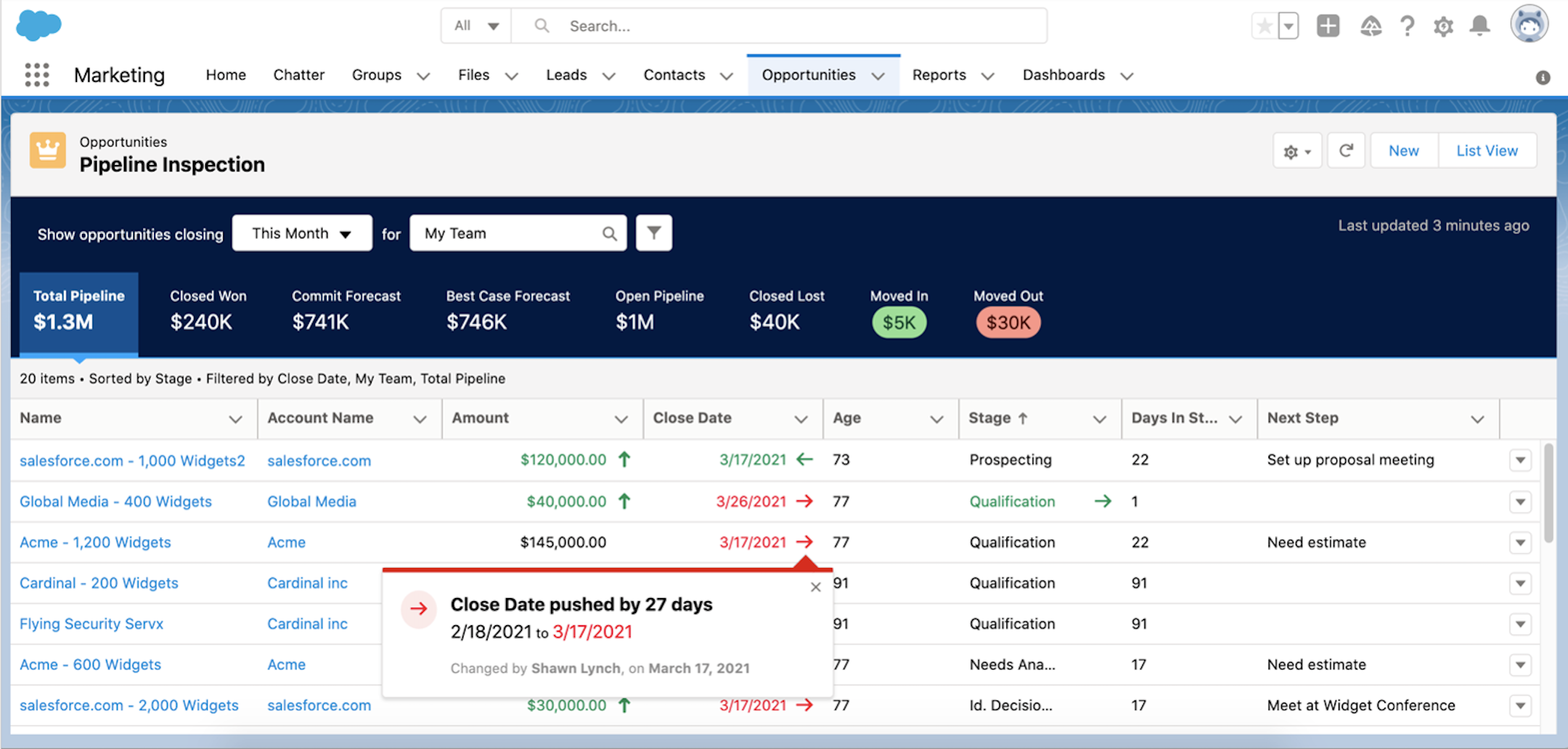
Featured Image by Irina Iriser